In this tutorial I will show you how you can setup collabora server, a software required if you want to have your own office in Nextcloud, on our shared hosting.
1. Install Nextcloud
First login to your Web Hosting account. You can do so via SSO on the billing area or by visiting https://webbhotell.hostup.se/apps/login and logging in using the details sent to your e-mail.
I want to install my Nextcloud installation on a subdomain called cloud. To create such a subdomain navigate to Web > Subdomains on the left side and create a subdomain called cloud.
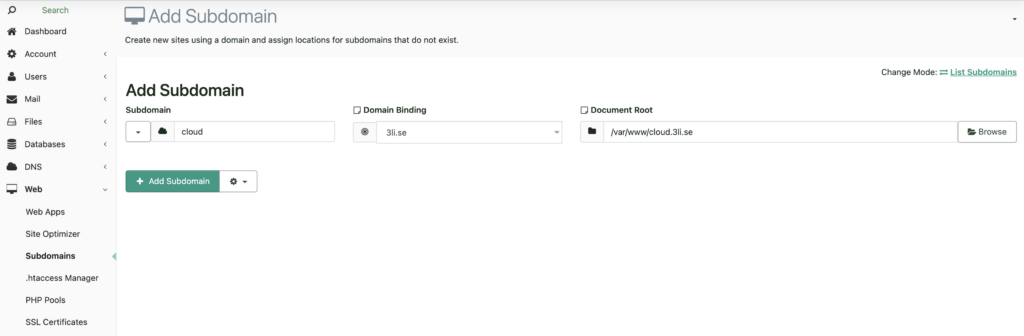
Once the subdomain is created we want to install Nextcloud via the one-click installer. Navigate to Web Apps and select the newly created domain.
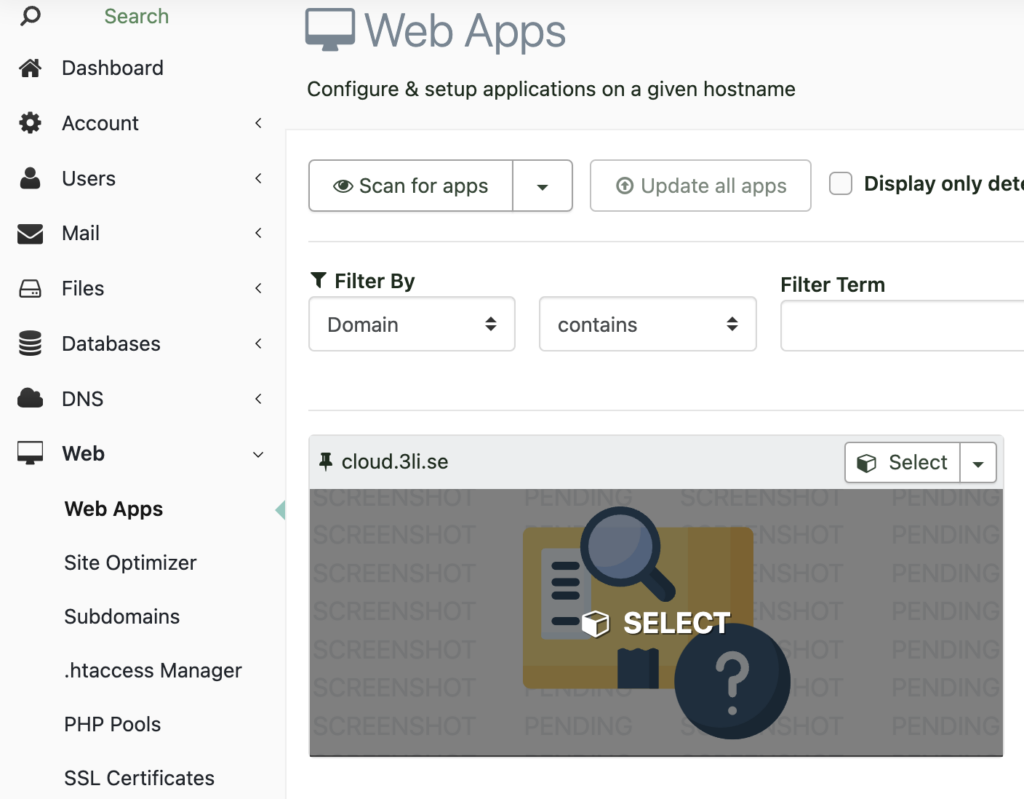
On the next page, select Nextcloud and then just hit install without changing any of the default settings.
Once Nextcloud is installed you will get an e-mail with login details to the dashboard.
2. Install collabora server
Once logged into Nextcloud we need to install two apps. “Collabora Online – Built-in CODE Server” and “Nextcloud Office”. You can do that by clicking on the very top left then Apps >
App bundles
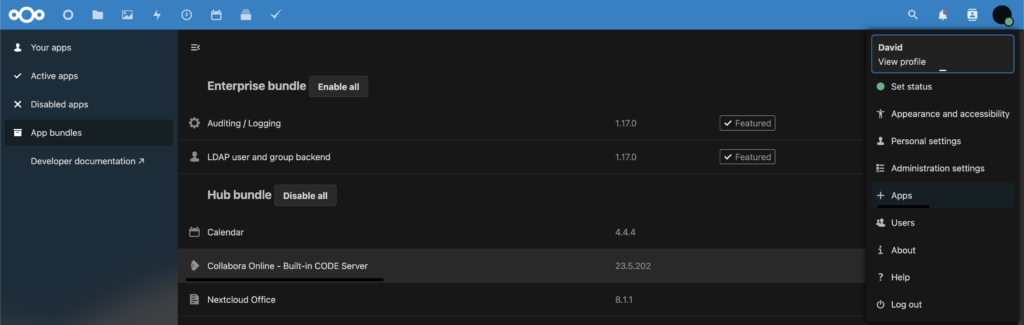
2.1 Start collabora server
Great now we’ve installed all that’s needed but we still need to start the server. To do that open your local SSH terminal and login using the login details sent to your e-mail when you bought the shared hosting. You can use any SSH terminal for this. For Windows I recommend Termius and for Mac I recommend the default preinstalled terminal.
Once you’ve logged into the terminal we need to navigate to the correct path.
cd /var/www/cloud.*/apps/richdocumentscode/collaborOnce there we need to extract the app image.
./Collabora_Online.AppImage --appimage-extractOkay great. While we could start the server with the following command
/var/www/cloud.*/apps/richdocumentscode/collabora/squashfs-root/AppRunIt’s better if we setup a cronjob that will run this when the server starts. To do this open the control panel again and navigate to Dev > Task Scheduler
Once there create a job that looks like this:
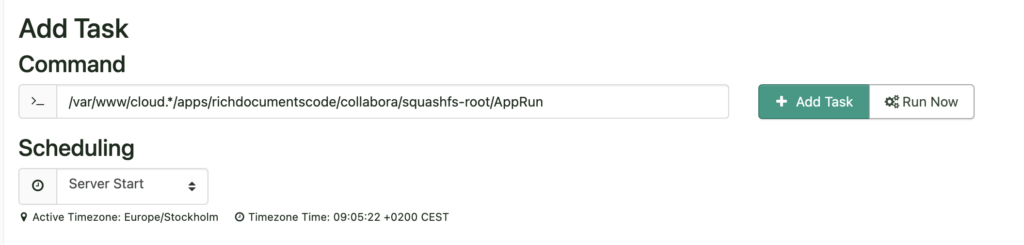
After the task has been added, click on “Run Now” button to start the collabora server
Congratulations! This was the final step. You now have Nextcloud office with collabora server running on your shared hosting.
 English
English
 Swedish
Swedish