In this tutorial we’ll show you how you can easily create your existing email accounts and migrate the mail from your old hosting provider to here.
Step 1: Create matching email accounts
First login to your web hosting control panel. You can do so via SSO on the billing area or directly using the login details sent to your email when you purchased it.
Once logged in Navigate to Mail > Create E-mail Account
Here you should create an 1:1 copy of all e-mail accounts that you had before. Make sure you write down the password in a text document as you create them one-by-one.
Step 2: Transfer your existing mail to your new e-mail account
The next step is to copy all of your accumulated mail from your old hosting provider to here. I recommend using IMAPSYNC for this. https://imapsync.lamiral.info/X/
On the IMAPSYNC page there are a few things that you will need to fill in. Namely IMAP source Mailbox and IMAP destination Mailbox
Let’s start with IMAP source Mailbox
IMAP source Mailbox
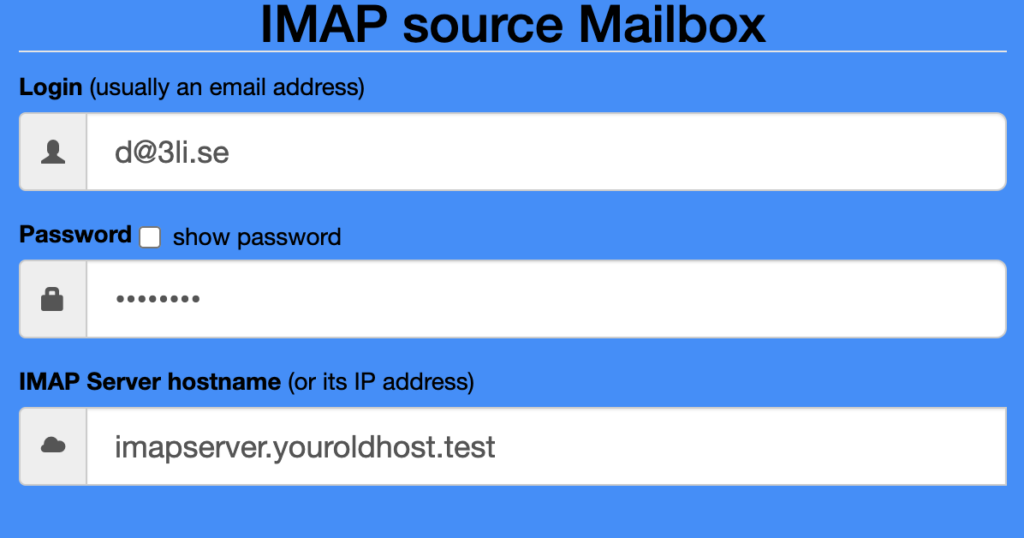
In this box you fill in your old login details for your email account at your old hosting provider as well as their imapserver.
IMAP destination Mailbox
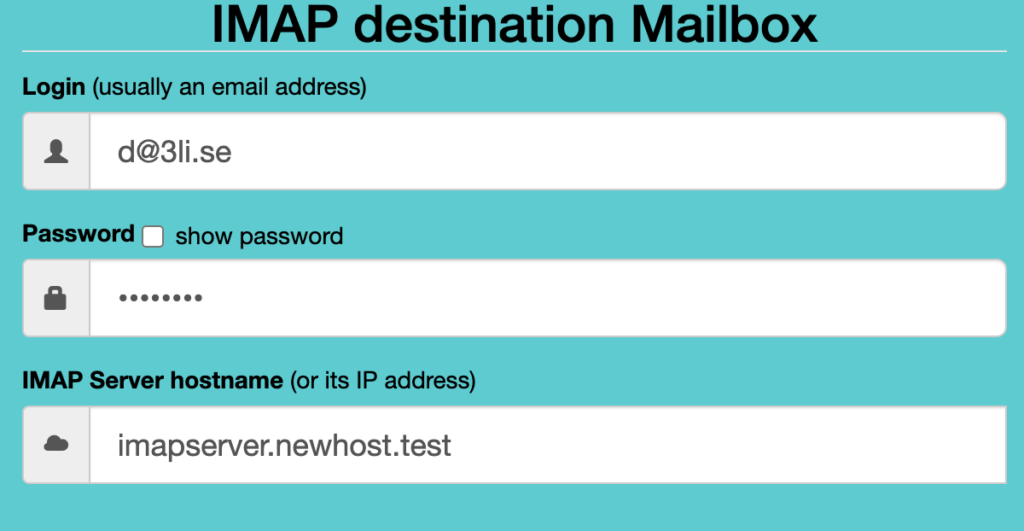
After you’ve filled out all the correct information you can click on the sync button. It can take a while but after it’s done all your old e-mail will have been synced to your new e-mail account
 English
English
 Swedish
Swedish