Want to move all of your configuration files to a new server or operating system? Well you can! This guide will show you how you can do this with Joomlas simple configuration file.
Step 1: Create a Database Backup
Creating a database backup is relitiely simple. Here are a few options for dumping your database.
PhpMyAdmin
If you are using Cpanel, XAMPP, Wampserver or anything that has phpMyAdmin this process is reatively simple and userinterface friendly. First navigate to phpMyAdmin. Secondly, click the database that you wich to export on the right side. Once you are there click on the export button and select go.
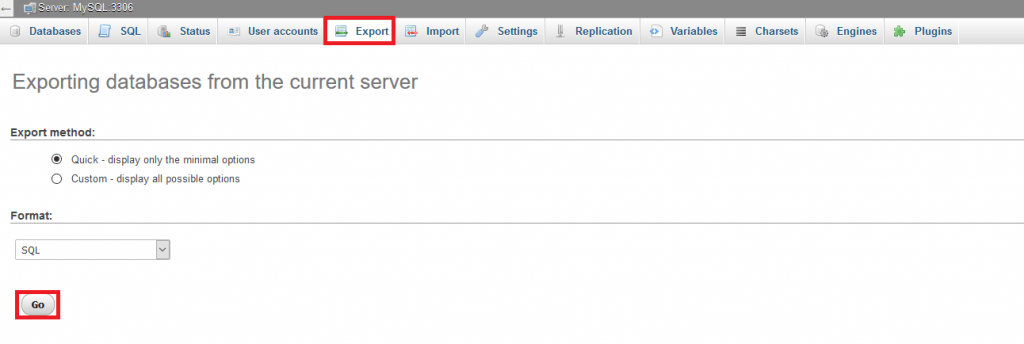
You will now download a backup of your database in the fileformat SQL.
Step 2: Backup your Files
If you are hosting your files localy then this step is not for you. Backing up your files via FTP is also very simple. Use an FTP client such as FileZilla and connect to your server. Once there locate your files and copy them over to your desktop.
Step 3: Import your backed up files
Now when you have all of your backed up files you can start importing them on your new server.
Let us start with the database. Navigate to Import and upload your .sql file in the browse section. Then click go to import your database.
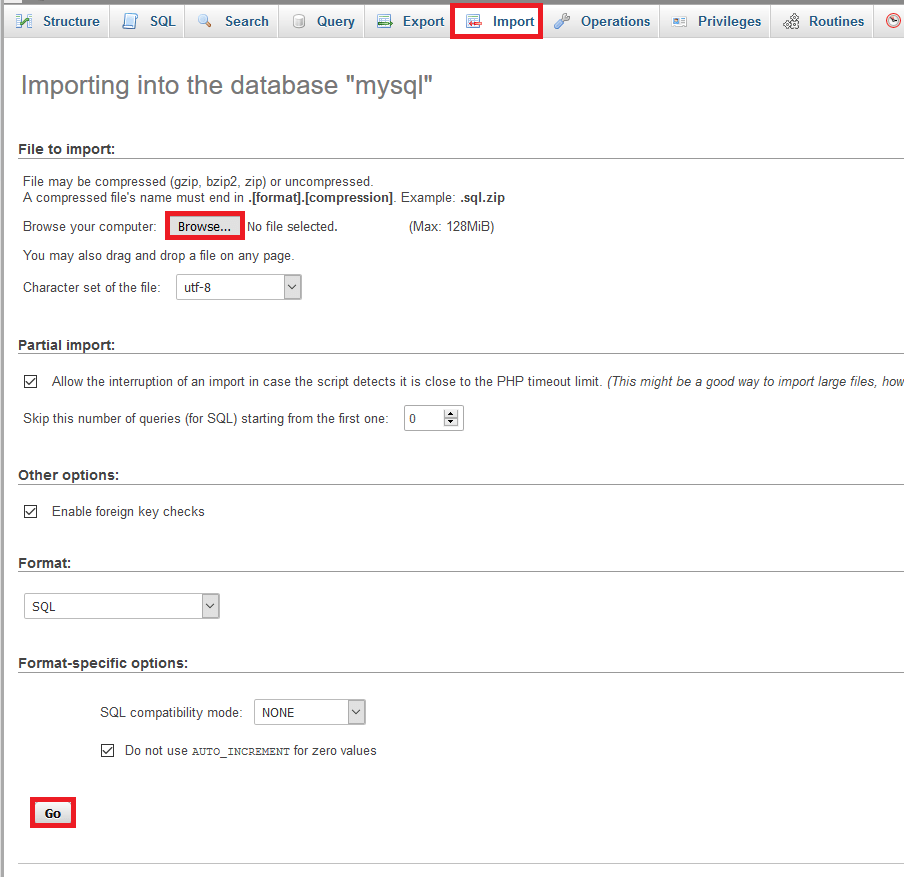
Use an FTP client such as FileZilla and connect to your server. Once there upload all of the files that you downloaded from the old server.
Step 4 : Edit your configuration.php file
Open up the configuration.php file and alter the log_path and tmp_path to your new file location.
You also need to change these to match your new settings:
public $host = '';
public $user = '';
public $password = '';
public $db = '';- $host = hostname/ip/domain
- $user = database username
- $password = database password
- $db = database name
 English
English
 Swedish
Swedish