Nameservers play a crucial role in how your domain name functions on the internet, and it’s important to understand how to manage them. If you need to change or view the current nameservers for your domain, follow these steps:
Step 1: Log in to the customer portal
- Visit our client area and login (if needed) with your login details.
Step 2: Navigate to Domain Settings
- After logging in, click on “Services > Domains” in the main menu.
Step 3: Select your domain
- Select the domain you want to change the name server for and then click the arrow next to it.
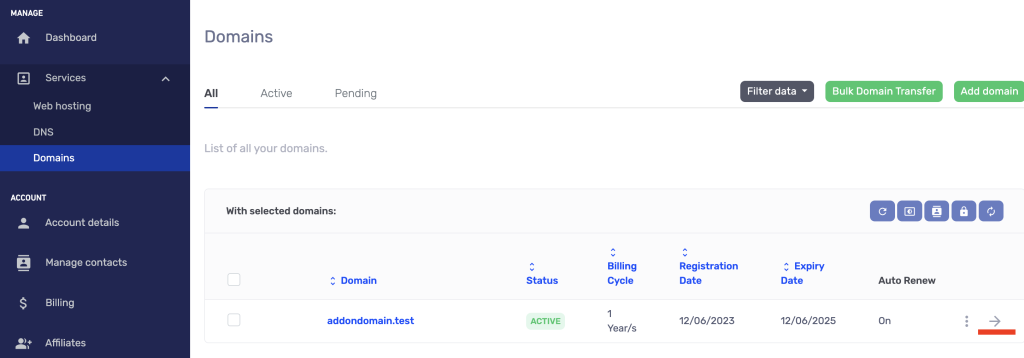
Step 4: Modify Name Servers
- On the domain’s page, scroll down to the “Name Servers” section and click on the “Name Servers” link as shown in the image below:
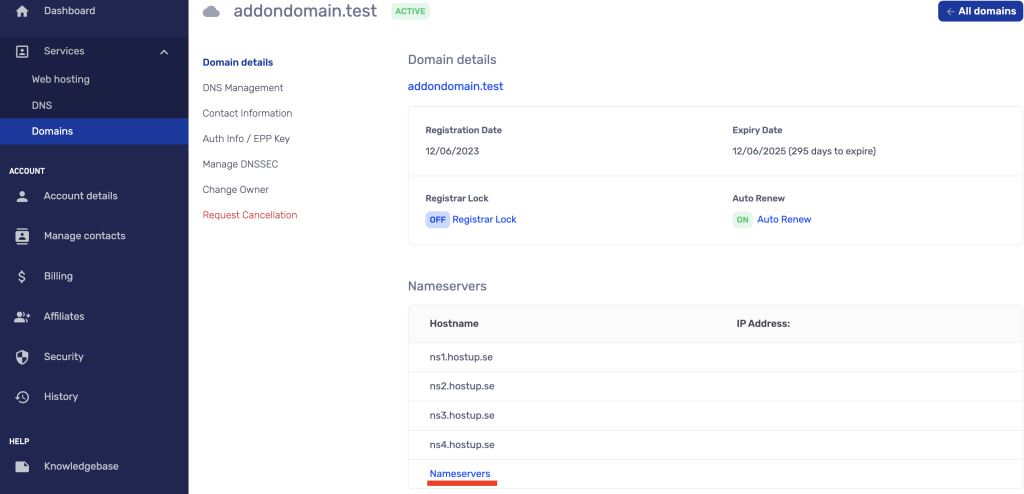
- You will have the option to choose between “Our Name Servers” or “Custom.” If you want to change your name servers to a third party like Cloudflare, you need to select “Custom.”
- When updating name servers to custom, first make sure to remove all our name servers. If you only have name server 1 & 2, it is okay to leave fields 3 & 4 empty.
- Remember that you need to enter at least two name servers to be able to make the change.
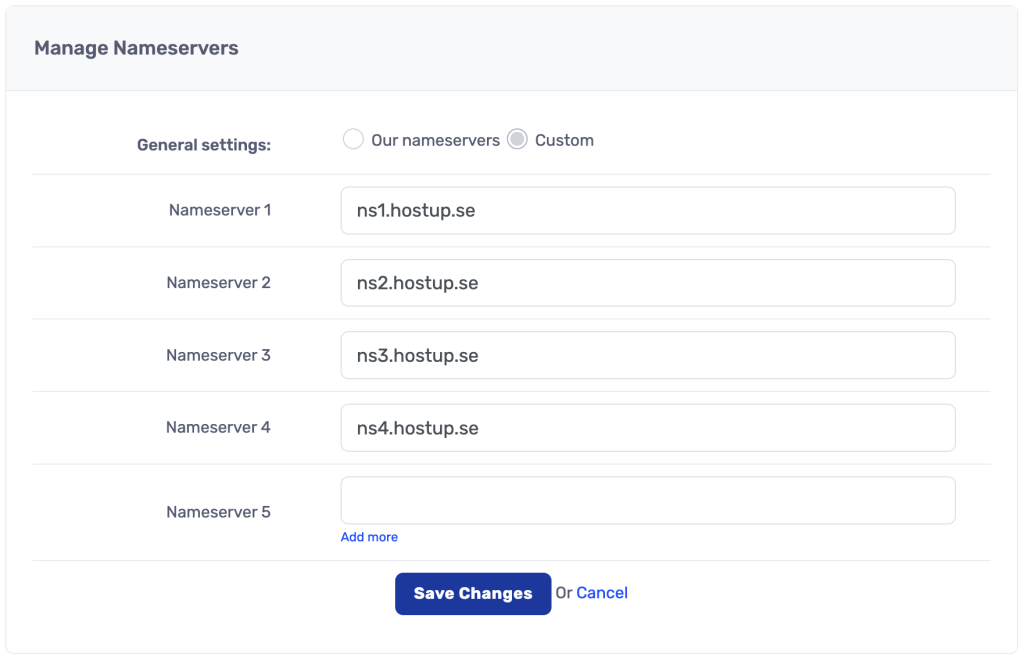
Step 6: Save Changes
- Click on “Save Changes” to apply your new settings. Ensure that the new name servers appear in the list. There might also be a field labeled “IP Address.” It is perfectly fine if this field is empty.
- Changes are always executed immediately, but for domains like .se and .nu, it can take up to 2 hours before the change is visible to you. For .com domains, it happens instantly. Sometimes it may take a bit longer for you to see the change if you have recently visited the website. In this case, we recommend trying to visit the website using mobile internet or via Browserling.
Important Notice: Changing name servers affects all services associated with your domain, including website, email, and subdomains. Make sure you understand the consequences before making any changes.
Was this article helpful?
Tack för din feedback!
 English
English
 Swedish
Swedish
