Step 1: Log in to the customer portal
- Visit our customer portal and log in with your credentials.
Step 2: Manage SSH Keys
- After login, click “Manage SSH Keys” in the main menu as shown below.
- On this page, you can both delete an existing key and add a new one.
- To add an SSH key press the button “Add a new SSH key“
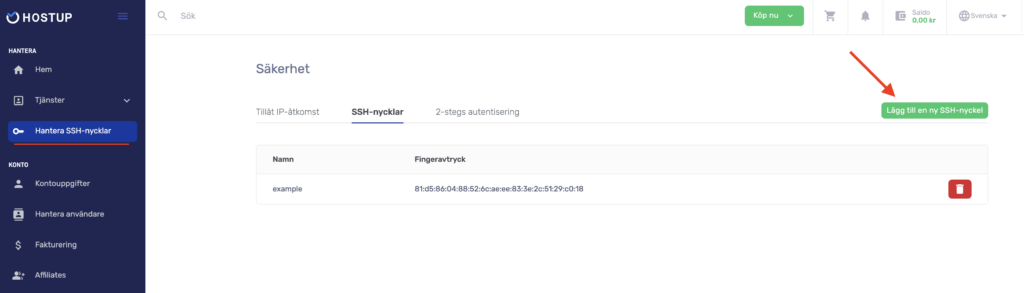
- Enter your public key in ssh-rsa format. It should look something like the image below shows:
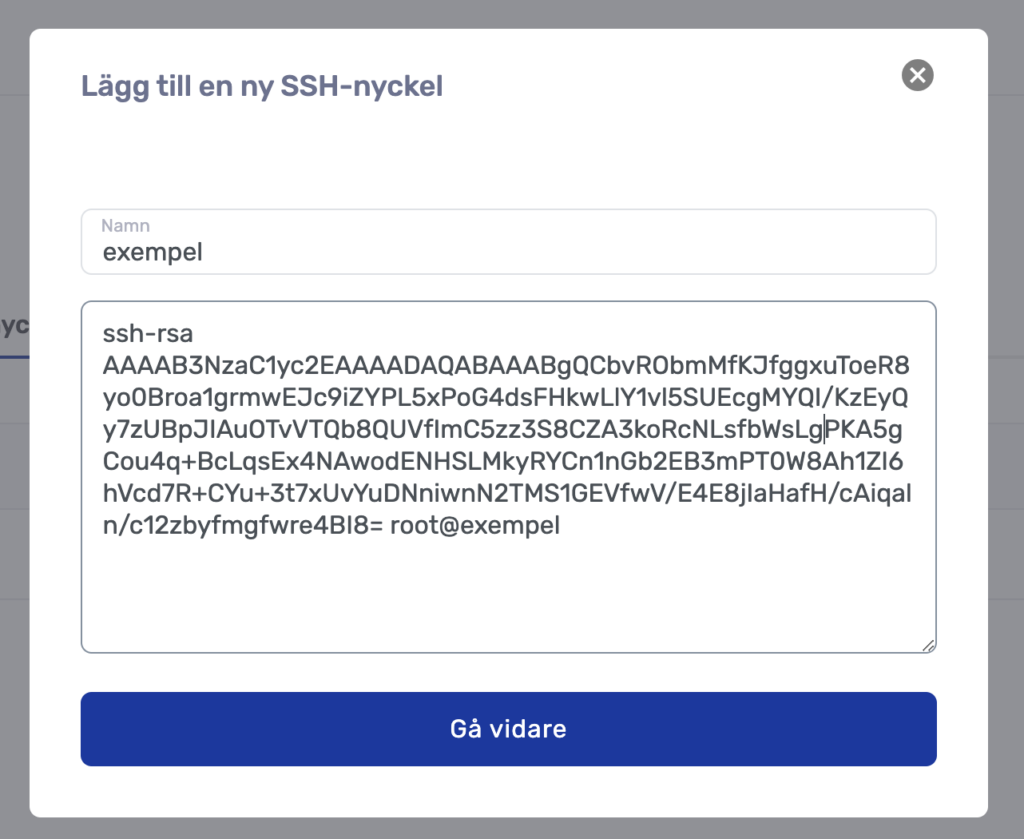
Apply the key to an existing VPS
The SSH key is now in your account with us and can be specified when you purchase new VPSs. To add it to an already existing VPS, follow these steps.
Step 1: Navigate to the Virtual Server overview
- After logging in, click “Services > Virtual Server” in the main menu.
Step 2: Select which VPS you want to manage
- Select the VPS you want to access the control panel for by pressing the gear highlighted in the image below:
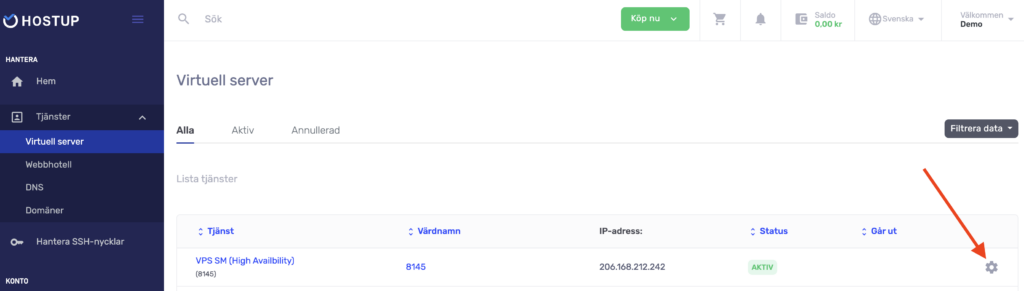
Step 3: Add SSH key to your VPS
- Press “Reset SSH keys” and choose which SSH keys to install on your VPS.
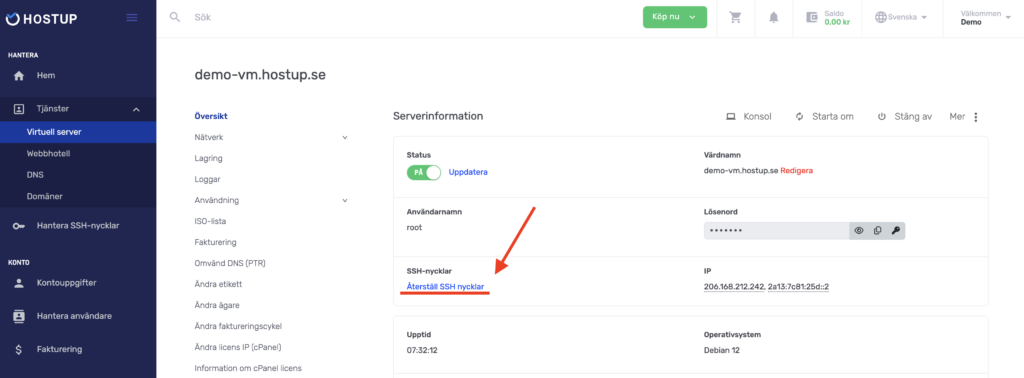
Was this article helpful?
Tack för din feedback!
 English
English
 Swedish
Swedish
